Setting up 2 Factor Authentication (2FA) will give you added security for your account. Below will explain a little more about it and show you how to set this up.
Intro to 2 Factor Authentication (2FA)
Typically, logging into your Output Sports account requires just your username and password. With 2FA enabled, logging in will require verification using a code sent to a mobile phone via SMS. By setting up 2FA, the risk of a potential intruder gaining access to your account is much lower and is primarily used for extra security for your account.
Note; The phone number used is only for security reasons
Important; Message and data rates may apply when receiving verification codes
Points to note:
- This feature can only be set-up on Capture
- You can only add 1 phone number
- When setting up/removing 2FA, other devices might be logged out
- Email address (username) needs to be verified to set up 2 Factor Authorisation, otherwise you will be asked to verify your email before setting up your account. If you have ever reset your password manually, then your email is already verified
- 2 Factor Authorisation is not enforced when using Open API
How to set up 2FA in Capture:
- In the Capture App, click the settings icon in the top right of the screen
- Click into 'Two Factor Authentication (2FA) - Setup 2FA'
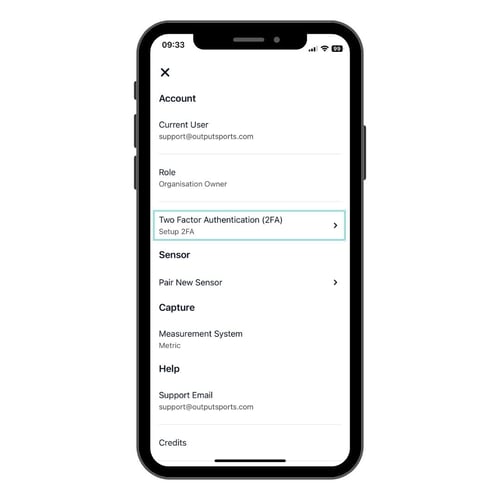
- You will have to re-enter your password for your account
- You will then be asked to input a phone number, which will prompt a SMS message with a verification code
- Enter your verification code that was sent to the number you provided
- If successful, you will see a message reading '2FA Setup Successful', indicating that 2FA is now enabled on your account
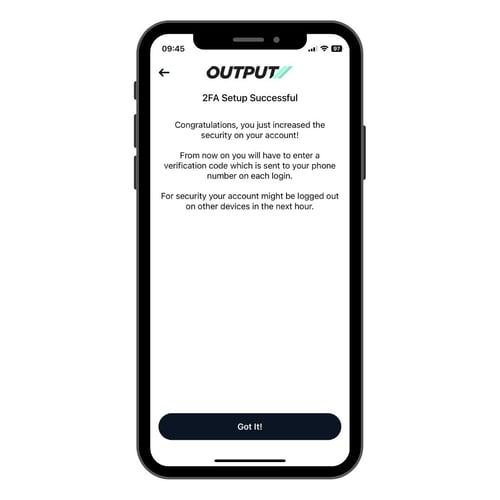
- After this has been set-up, it may cause the current user to be logged out of other devices
How to remove 2FA in Capture:
- In the Capture App, click the settings icon in the top right of the screen
- Click into 'Two Factor Authentication (2FA) - Enabled'
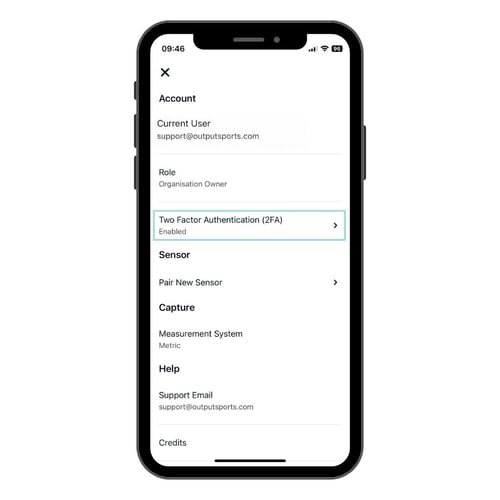
- You will have to re-enter your password for your account
- Enter your verification code that was sent to the number you provided when setting up 2FA
- If successful, you will be see a message prompting you to 'Turn off 2FA'
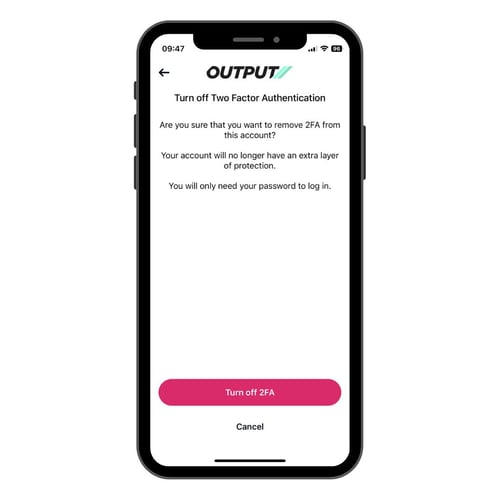
- You will then see a message reading '2FA Disabled', indicating that 2FA is now disabled on your account
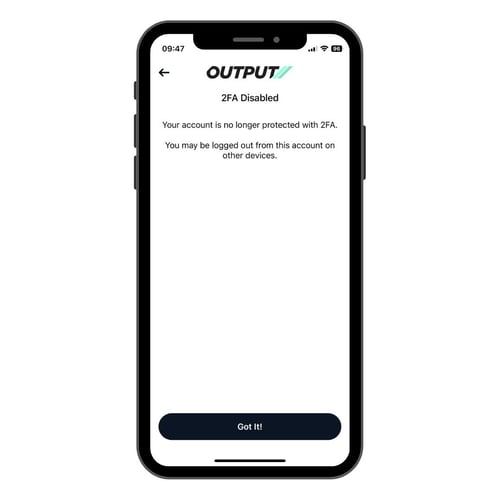
- Once removed, it may cause the current user to be logged out of other devices
How to change the phone number being used for 2FA in Capture:
- Remove 2FA
- Add new 2FA
How to login with 2FA: (Hub & Capture)
- Firstly, enter your Output Sports password as normal
- You will then get prompted to send a code to the phone number you used to setup 2FA
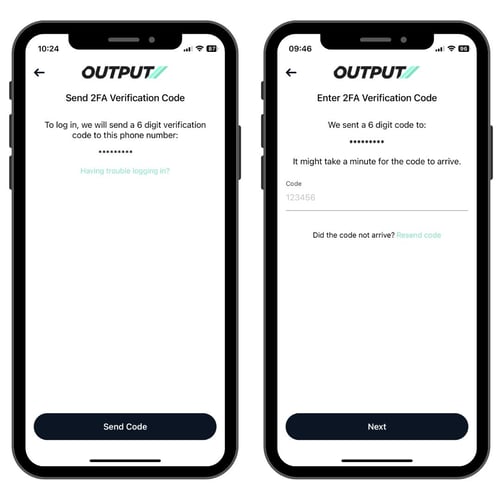
- Enter your 2FA verification code, after which you will be logged in
Important; If you have 2FA setup, it will prompt a code to be sent to the number you provided for both Capture and Hub logins
Problems recovering 2FA/Lost access to phone number:
If you have any issues in recovering your 2FA or you no longer have access to your phone number, please contact support@outputsports.com.
-2.png?height=120&name=Output_Colour(Dark)-2.png)